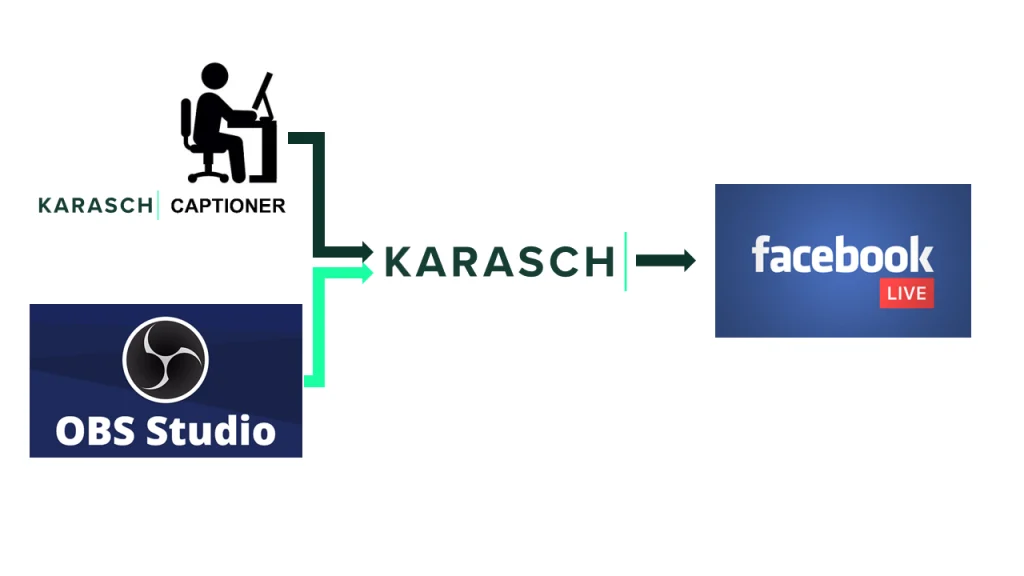Turn Sound into Words: Best Ways to Transcribe YouTube Videos
Table of Contents
Mastering YouTube Transcripts: Techniques You Can’t Miss
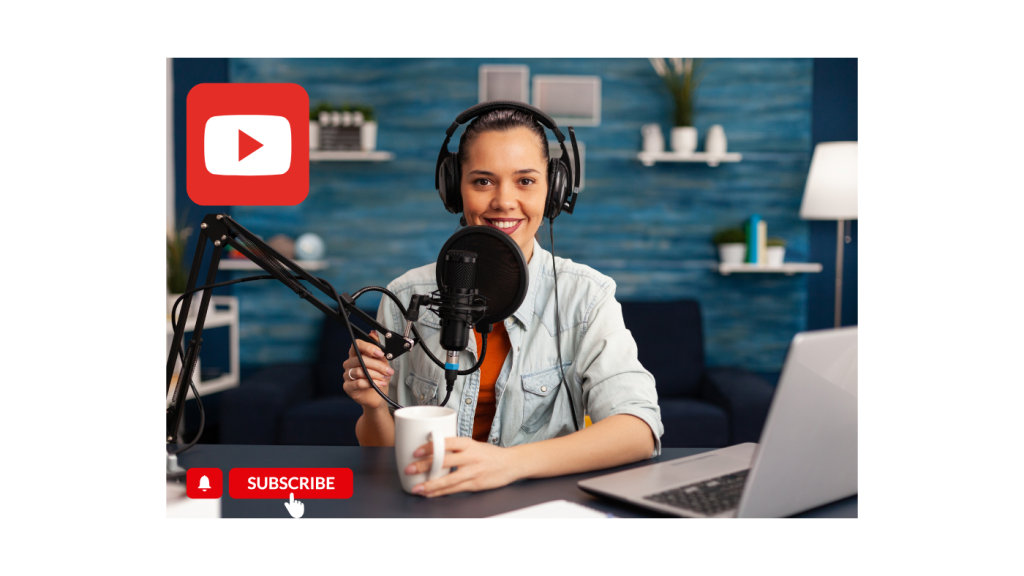
Introduction
How often do you access YouTube?
If you do it often, you may belong to the 62% of US YouTube users who like watching YouTube videos every single day.
However, entertainment is not the single reason for such numbers.
People need YouTube videos with transcripts for clarity, accessibility, and efficiency.
A YouTube transcript makes videos searchable. Search engines can make more sense by “reading” a text than interpreting a sequence of images. Consequently, precise transcripts improve SEO, boosting video visibility on Google.
On a different note, cross-channel presence builds trust and authority for digital creators.
A YouTube video transcript makes it easy to repurpose video content for blogs or social media and make it more accessible.
The written testament of the video gets another chance to capture the audience’s attention as text.
Transcribed video not only supports those who prefer reading over watching but also ensures inclusivity for deaf or hard-of-hearing viewers.
In a nutshell, quality transcripts save time, enhance understanding and make content more versatile for every audience.

Source: Pew Research Center
DIY or Done for You? Choosing the Smartest Route for YouTube Transcripts
If wider video accessibility is at the top of your mind, you may have researched the most convenient method to get an accurate YouTube transcript, including asking yourself the following questions:
- Should I generate the transcript myself via YouTube?
- Should I get an AI transcription tool that does this for an affordable cost? And if I do, how do I ensure the AI-generated transcript is accurate?
- Is there some other transcription technique I haven’t heard of?
- Are professional YouTube transcribers reliable and precise?
These are valid questions, especially if you are concerned about accuracy gaps, punctuation problems, formatting issues, and background noise interpretation in the delivered YouTube transcript.
Ultimately, if customization and context are a priority, you may skip the hands-on approach.
If you don’t like seeing irrelevant word choices, you may be less interested in automatic tools and techniques and more interested in requesting the help of professional YouTube transcribers.
From Video to Text: Essential Tools for YouTube Transcriptions
If, conversely, you need to further explore your free options, here are various tools, techniques, and methods to transcribe YouTube videos:
YouTube's Automatic Captions
The simplest method to get a YouTube transcript is to rely on YouTube auto-generated captions.
As these are available for most videos, and therefore super convenient and free, you can simply download them and manually edit them for accuracy.
Paste-and-Copy URL Text
Certain automatic tools you can access from the browser allow you to copy and paste the YouTube video URL (link) and generate and download the tool as a .txt file.
Usually, the auto-generated file is in an SRT file format. A time-coded SRT file requires additional work to edit the text to the desirable formatting standards.
The bare minimum would be to remove the time stamps and add speaker identification and proper punctuation.
Browser Extension
A similar method is to add a YouTube-to-Text Chrome extension that allows you to convert YouTube videos to text format.
The tool’s video transcription features include a free automatic SRT transcript, pro-transcription features, and a transcript summary feature.
Combined AI Transcription Tools
Combined tools offer a mix of human and automated transcription services.
Before getting your YouTube transcript from such a tool, invest some time in examining additional features.
For example, while features such as multilingual transcription, speaker identification, keyword highlighting, and exporting options may be essential for your business, they may be limited in your tool of choice.
As a rule of thumb, automated transcripts are more affordable and readily available. Still, they suffer from most or all the common disadvantages of automatic transcription.
Video Editing and Transcription Tools
Some video editing tools allow you to edit text as you edit the video.
However, most professional video and text editing tools usually highlight visual features, such as graphics, overlays, and text style and typography.
Therefore, they are suitable for generating captions in a specific company format or making them readable for visually impaired viewers.
On the other hand, text and video processing tools may overcomplicate the transcript process in situations where visual impact is only secondary to language, context, and industry expertise.

For clean and polished transcripts for formal settings, choose expert transcribers trained in capturing the nuances of the particular business.
DIY Transcription Methods
You can also use the keyboard and a text editor such as Notepad to manually transcribe the video by using the classic “pause-and-play” method.
Alternatively, speech-to-text tools allow you to play a video near your device’s microphone and transcribe it with voice typing techniques.
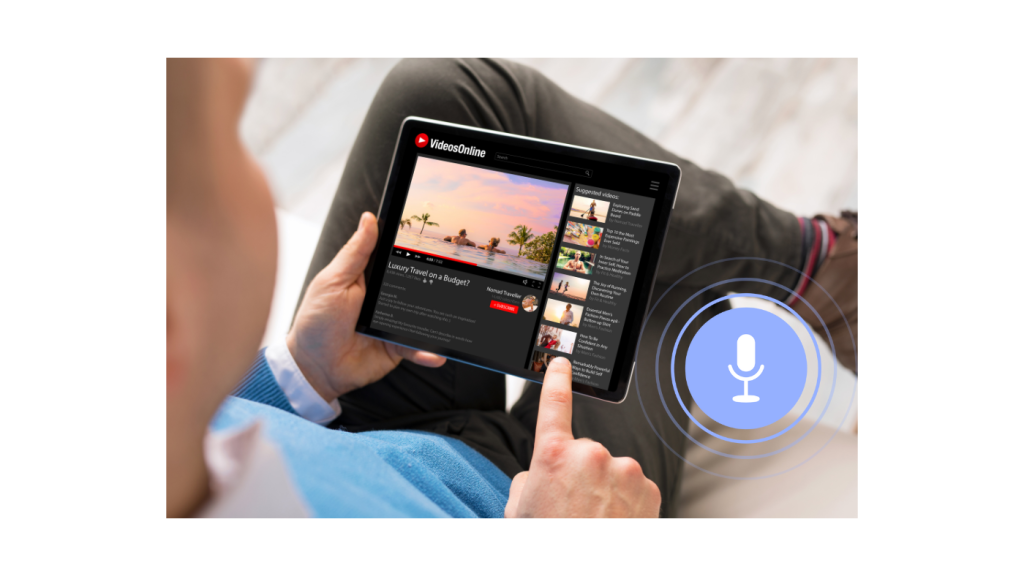
Professional YouTube Transcribers
High-accuracy human-generated transcripts with a fast turnaround time (24-48 hours) may be your best bet when it comes to YouTube transcripts for corporate, educational, and highly technical fields.
Professional transcribers put an emphasis on accuracy.
Instead of using machine-generated transcripts, they complete the transcripts manually, ensuring speakers are identified and contextual noise is appropriately presented.
How to Get YouTube Transcript Directly from YouTube
The direct method works best for videos with captions enabled.
If the video uploader hasn’t turned on captions and auto-captions are unavailable, you won’t see this option.
- Go to the YouTube video for which you want the transcript.
- Scroll down to the video box description and click “more” to expand it.
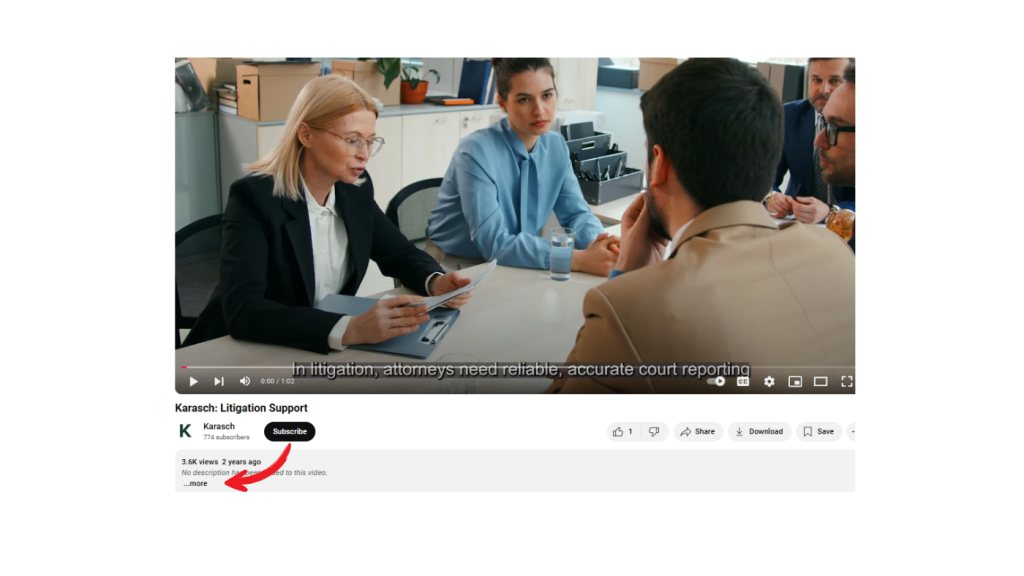
- Find “Show transcript” at the bottom of the video box description and click on it to “Follow along using the transcript”.
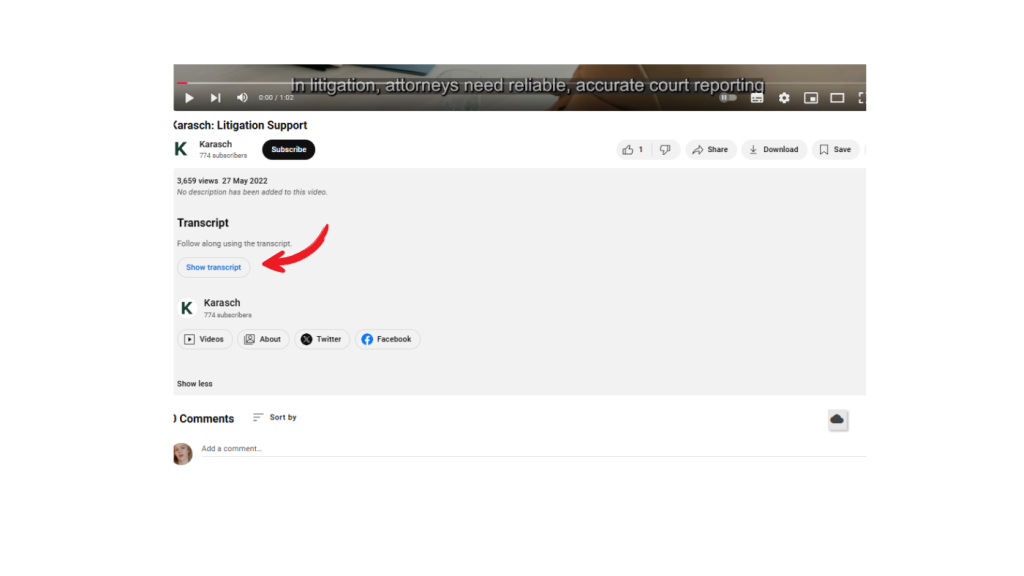
- YouTube will move you up to the top of the screen to show you the transcript panel on the left of the screen.
- Simply copy and paste the text into any text editor to work on editing.
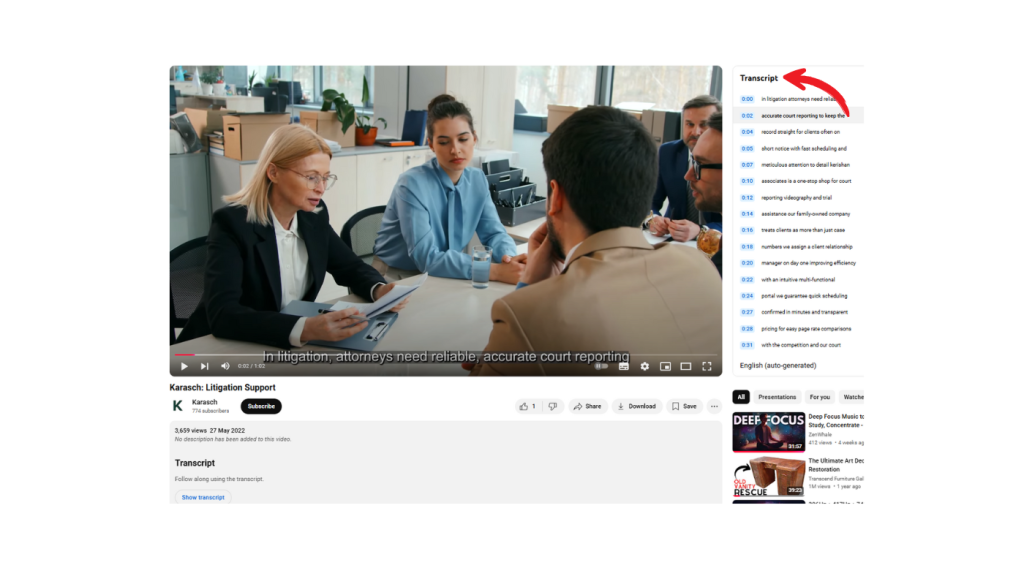
- To toggle the time stamps, press the three small dots at the top of the transcript panel.
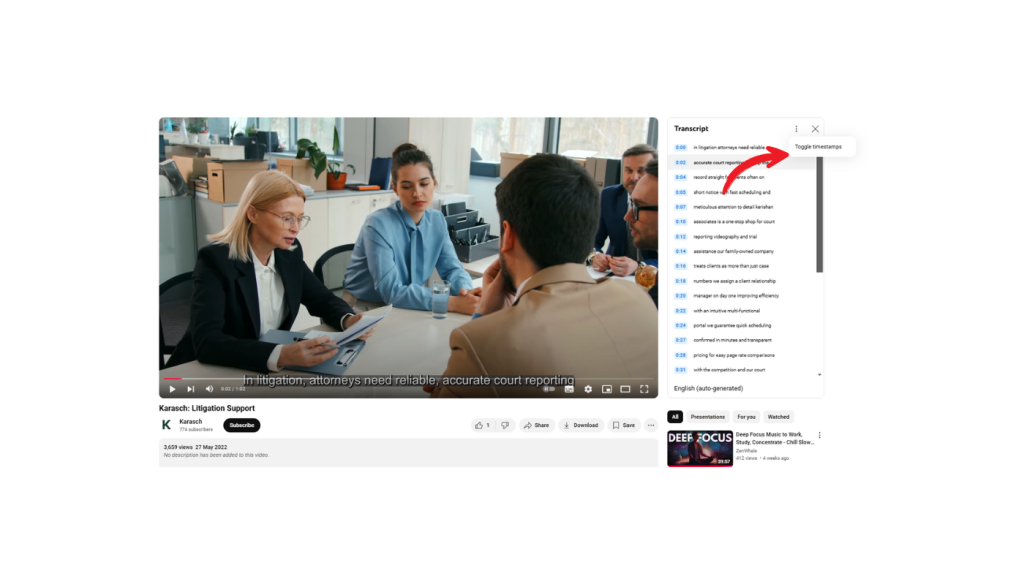
- You can find the information on whether the transcript is auto-generated at the bottom of the transcript panel.
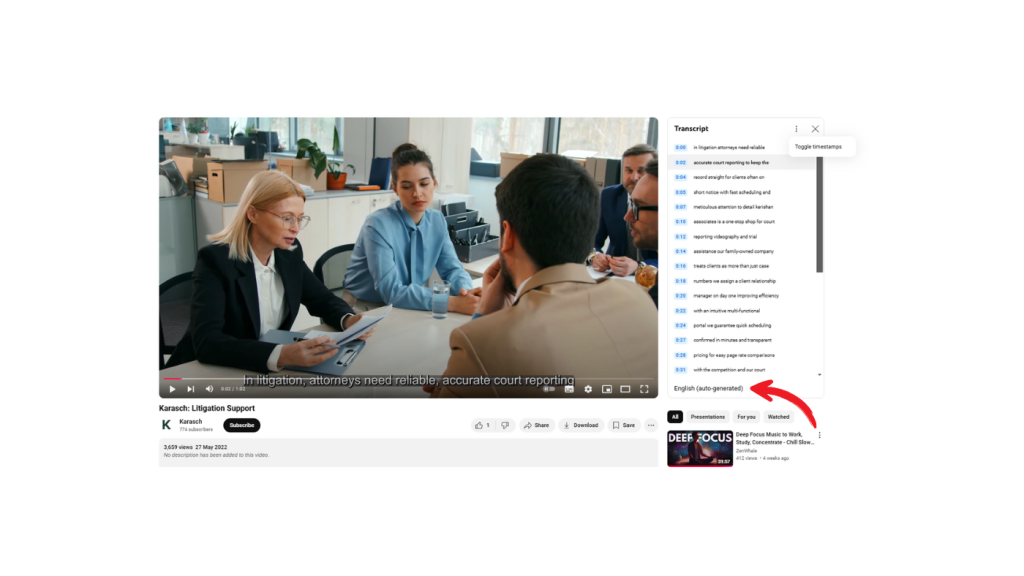
DIY transcribers: If the video uploader has activated only auto-generated YouTube captions, you need to do a lot of editing to finalize the transcript.
How to Edit an Automatic YouTube Transcript
Apart from accuracy and punctuation, you should also edit a YouTube video transcript for the following:
1. Name speakers.
Identify who is speaking, especially in interviews, group settings, classes, workrooms, offices, or multi-speaker content.
2. Remove filler words.
Unless you need a verbatim transcript, eliminate “um,” “uh,” “you know,” and similar fillers that clutter the transcript.
3. Format.
Add paragraphs, bullet points, or headings for readability and structure. Check for formatting standards for technically-heavy complex transcripts.
4. Correct misheard words.
Machine transcription tools often misinterpret certain words, especially technical terms or names. Sometimes, the only way out of the confusion is to hire an expert who has an ear to properly identify and transcribe them.
5. Clarify for context.
Add or clarify missing context where automated tools may have failed.
Context alignment usually requires a second editing round to ensure the factuality of the initially transcribed YouTube video.
6. Check for spelling consistency.
Lack of consistency is a common outcome of missing context.
Therefore, double-check that names, brand terms, or jargon are spelled consistently throughout the transcript.
7. Adjust timing captions or subtitles.
Adapt the transcript for sync with video captions, adhering to timing requirements.
This step is crucial if you have downloaded auto-captions and want to re-work and re-upload the corrected transcript afterward.
8. Remove background noise descriptors.
As a general rule, irrelevant sounds placed in brackets like [laughter] or [applause] need to be removed.
However, consider your audience:
For example, if DHOH people need to follow a YouTube transcript of a university lecture, they may find such descriptors more than useful for immersing in the material and classroom interactions.

9. Check the language tone.
Who will read the transcript?
Is the content casual or professional?
Ensure the transcript’s tone matches the intended audience. If the context is formal, you may want to remove slang, frivolities, and unnecessary chatter.
10. Optimize for marketing goals.
When repurposing the transcript as written content, add keywords for better search visibility.
Editing ensures a YouTube transcript is polished, engaging, and usable across multiple platforms.
Making all those corrections is a whole lot of work.
If you don’t have time to spare and are unsure about context, format, or terminology, hiring professional YouTube transcribers will ensure you get 99% accurate transcripts every time, both contextually and grammar-wise.
Conclusion
Transcripts enhance video accessibility by offering a clear, text-based format that meets ADA (Americans with Disabilities Act) compliance standards, making your content usable by everyone.
Non-native speakers benefit from a YouTube transcript by improving comprehension through reading alongside listening.
Transcribed YouTube videos are also invaluable for those in noisy environments or situations where audio isn’t an option.
To meet the top content publishing standards on YouTube:
- Make your videos widely accessible to reap the full benefits of this most popular format.
- Upload correct YT transcripts and allow users with disabilities to understand and enjoy your video content.
- Delight the audience used to auto-captions with a synced, grammatically correct transcript by uploading the quality caption version yourself.
Click below to access the transcription portal and get your professional, manually-generated YouTube transcript!
Our Latest Resources
Request A
Call Back
Request A Call Back
Do you have additional questions?
Click here to meet your dedicated Client Relationship Manager.